Microsoft OneDrive represents a versatile and secure solution for storing files in the cloud. Thanks to its integration with Microsoft 365, users can enjoy the convenience of accessing their documents from any location and device, thus enhancing collaboration and mobility in the work and personal environment.
With OneDrive, users not only have a place to store their files, but also a platform to share and work together with colleagues and friends, protecting information with strong security measures. This Microsoft tool has become indispensable for a wide range of users, from professionals to students.
¿Por qué es relevante OneDrive en el mundo actual?
Vivimos en un mundo cada vez más conectado, donde trabajamos, estudiamos y nos comunicamos desde diferentes dispositivos y ubicaciones. OneDrive se adapta perfectamente a este estilo de vida, ofreciendo una solución flexible y segura para almacenar y acceder a tus archivos desde cualquier lugar. Además, te ayuda a liberar espacio en tus dispositivos, a mantener tus archivos respaldados y a trabajar de forma más eficiente y colaborativa.
OneDrive features on iOS
iOS users will find OneDrive a perfect ally for managing documents and multimedia. With the app optimized for iPhone and iPad, you can securely store your files in the cloud and always have them at hand. Automatic synchronization ensures that your documents are always up to date on all your devices.
OneDrive on iOS also allows you to scan documents, receipts and whiteboards with your device’s camera, saving them directly as PDF files in your account. Another outstanding feature is the ability to view and restore previous versions of your files, a useful tool for retrieving information or undoing unwanted changes.
If you are a photography enthusiast, you will appreciate the automatic photo tagging that makes it easier to organize and search for images. Plus, you can open and edit Office files without leaving the application, maintaining continuity in your workflow.
Cloud storage
- Capacity: OneDrive offers you 5 GB of free storage, expandable through payment plans that adapt to your needs.
- Supported file types: You can store virtually any type of file on OneDrive, from documents and photos to videos and music.
- Security: Your files are protected with encryption and advanced security measures, so you can rest easy knowing they are safe.
Sync between devices
- Access from anywhere: Install the OneDrive app on your computer, tablet or cell phone, and access your files from any device with an internet connection.
- Work offline: Even if you don’t have an internet connection, you can continue working on your files and changes will automatically sync when you’re back online.
Real-time collaboration
- Simultaneous editing: Several people can work on the same document at the same time, seeing each other’s changes in real time.
- Comments and notes: Add comments and notes to documents to facilitate communication and the exchange of ideas.
- Version history: Access previous versions of your documents, in case you need to retrieve any changes.
Integration with Microsoft 365
- Perfect complement: If you use other Microsoft 365 tools, such as Word, Excel or PowerPoint, OneDrive integrates seamlessly with them, allowing you to save and open your files directly from the cloud.
- Teamwork: Collaborate in real time on Office documents with your colleagues, no matter where they are.
Mobile and desktop applications
- Ease of use: The OneDrive interface is intuitive and easy to use, both in the desktop version and in the mobile apps.
- Availability: OneDrive is available for Windows, macOS, iOS and Android, so you can access your files from any platform.
Benefits of using OneDrive on Android devices
- Anytime access: Store your files in the cloud and access them from your Android phone or tablet anywhere.
- Easy collaboration: Share documents and collaborate in real time with other users.
- Office integration: Open and edit your Office documents directly from the OneDrive app.
- Photos and videos: Automatically back up your photos and videos to protect your memories.
- Security: Set up passcode and two-step verification to keep your files safe.
OneDrive for professional vs. personal use
OneDrive suits both professional and personal users. For professional use, it integrates seamlessly with Microsoft 365, offering features such as real-time collaboration, advanced security management and expanded storage. Work teams can take advantage of advanced collaboration and communication features to improve efficiency.
On a personal level, OneDrive provides an easy and secure way to store memories like photos and videos, share large files with family and friends, and sync important information between devices. The ability to access your files offline is especially handy when you’re on the go.
The choice between personal or business versions of OneDrive will depend on your specific storage, security and collaboration needs, but both versions maintain Microsoft’s vision of making it easy to access and manage files in the cloud.
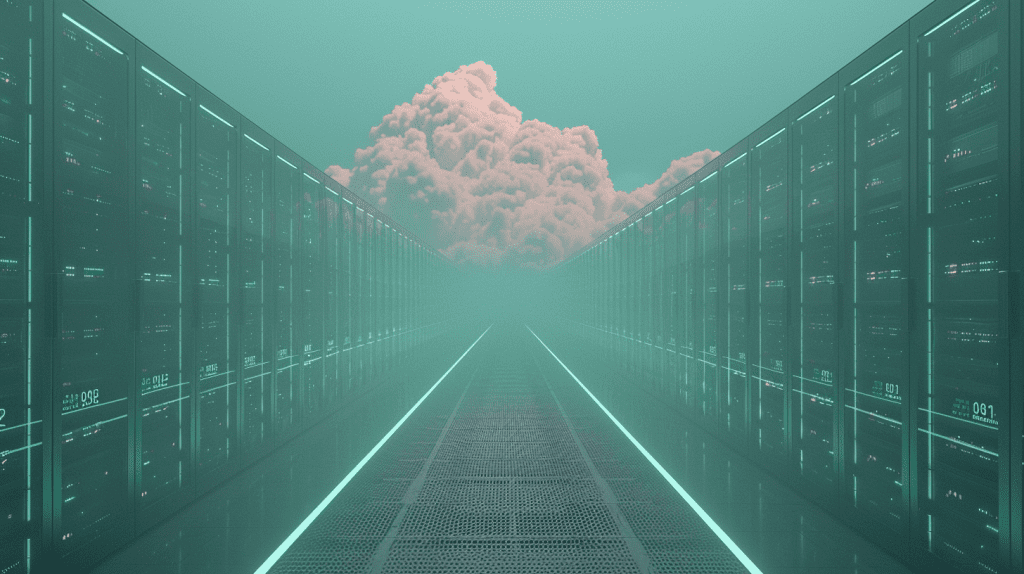
How do I sign in to OneDrive?
Accessing your OneDrive account is a quick and easy process. To sign in, simply go to the OneDrive website and use your Microsoft account. Once inside, you can manage your files and folders, adjust sync settings and explore OneDrive’s advanced features if you have a Microsoft 365 subscription. It is important to remember that OneDrive offers several ways to sign in, either through the desktop application for PC and Mac, or through the mobile apps designed for Android and iOS devices. Each platform offers a unique experience, optimized to get the most out of your devices. In addition, for those who frequently work with Office applications, OneDrive allows you to open and save files directly from programs such as Word, Excel or PowerPoint, making productivity smoother and more efficient.Getting started with OneDrive
Getting your OneDrive experience up and running is easier than you think. Follow these steps and you’ll be enjoying its benefits in no time:- Create an account:
- If you already have a Microsoft account (Hotmail, Outlook, Xbox Live), you can use it to sign in to OneDrive.
- If you don’t have an account, you can easily create one on the OneDrive home page. All you need is an email address and a password.
- Download and install the application:
- Visit the official OneDrive website and download the appropriate app for your operating system (Windows, macOS, iOS or Android).
- Follow the installer instructions to complete the process.
- Upload your files:
- Open the OneDrive application and drag the files or folders you want to upload to the OneDrive window.
- You can also click the “Upload” button and select the files from your computer.
- Set up synchronization:
- OneDrive lets you choose which folders you want to sync between your devices.
- Click the OneDrive icon in the taskbar (Windows) or menu bar (macOS) and select “Settings”.
- In the “Account” tab, click “Choose folders” and check the folders you want to sync.
- Share files and folders:
- Right-click on the file or folder you want to share and select “Share”.
- Enter the email addresses of the people you want to share the file or folder with.
- You can choose whether you want them to be able to edit the file or just view it.
- You can also get a link to share the file or folder with anyone, even if they don’t have a OneDrive account.
Advanced features with Microsoft 365
A Microsoft 365 subscription unlocks a world of possibilities within OneDrive, such as the ability to store up to 1TB of files in the cloud. This ample storage capacity is ideal for professionals and businesses that handle large volumes of data.
In addition, Microsoft 365 subscribers have access to premium Office applications, which integrate seamlessly with OneDrive for a seamless and resourceful user experience. This includes the ability to work simultaneously with others on the same document, a significant advantage for productivity and collaborative work.
Other advanced features include additional protection against ransomware and file recovery, providing an extra layer of security for your most valuable data. You also have the ability to share files with one-time passwords to maintain control over who accesses your information and for how long.
Tips for protecting your files on OneDrive
Protecting your files is a priority in OneDrive. To maximize security, it is recommended to enable two-step verification, which adds a layer of security to the login process. It is also advisable to perform regular reviews of your account activity and set up alerts to detect unauthorized access.
Another good practice is to classify your files and assign appropriate sharing permissions. If you work with sensitive information, consider storing it in restricted access folders. In addition, OneDrive offers the ability to encrypt personal files, which means that only you will be able to access them, even if someone gains physical access to your device.
Finally, be sure to keep all your applications and operating systems up to date, as updates often include security enhancements that can protect your cloud data from emerging threats.
Tips and tricks to get the most out of OneDrive
Once you’ve started using OneDrive, these tips will help you optimize your experience and make the most of all its features:
- Organize your files into folders:
- Create folders and subfolders to sort your files by type, project or any other criteria you find useful.
- Use descriptive names for your folders, so you can easily find them.
- You can drag and drop files between folders to reorganize them.
- Use search to find files quickly:
- OneDrive’s search bar lets you find files by name, content or file type.
- You can also use filters to refine your search (for example, search only for Word files or photos).
- Take advantage of collaboration features:
- Share files and folders with others and let them edit them or just view them.
- Collaborate in real time on Office documents with your co-workers.
- Use the comments feature to leave notes and suggestions on documents.
- Customize OneDrive settings:
- Access OneDrive settings to adjust options such as sync, notifications and security.
- You can choose which folders you want to sync, whether you want to receive notifications when someone edits a shared file, and whether you want to enable two-step verification for added security.
- Explore additional storage options:
- If you need more storage space, you can subscribe to a Microsoft 365 plan, which gives you 1 TB of space on OneDrive, plus other benefits.
- You can also purchase additional storage space separately.
OneDrive: your cloud storage questions solved
What is Microsoft OneDrive?
Microsoft OneDrive is a cloud storage service that allows you to save files and access them from any device with an Internet connection. It offers the possibility of sharing documents and collaborating with other people, and integrates seamlessly with Microsoft Office tools.
OneDrive comes with different subscription plans that adapt to the needs of each user, from free storage with limited capacities to advanced options for Microsoft 365 subscribers, with greater storage capacity and additional features.
How does OneDrive work on mobile devices?
OneDrive works on mobile devices through dedicated apps available for both Android and iOS. These apps allow you to manage your files, back up photos and videos, and work with Office documents from your mobile device.
Automatic synchronization ensures that any changes made on one device are reflected on all other devices, allowing for a seamless transition between working in the office, at home or on the go.
What features does OneDrive offer with Microsoft 365?
When you subscribe to Microsoft 365, you get premium OneDrive features, such as 1 TB of cloud storage and advanced capabilities to collaborate on Office documents in real time. It also includes enhanced security features, such as ransomware protection and tools to recover deleted or compromised files.
In addition, the Microsoft 365 subscription provides access to the latest versions of Office applications, which means you will always have the most up-to-date tools for your work and personal projects.